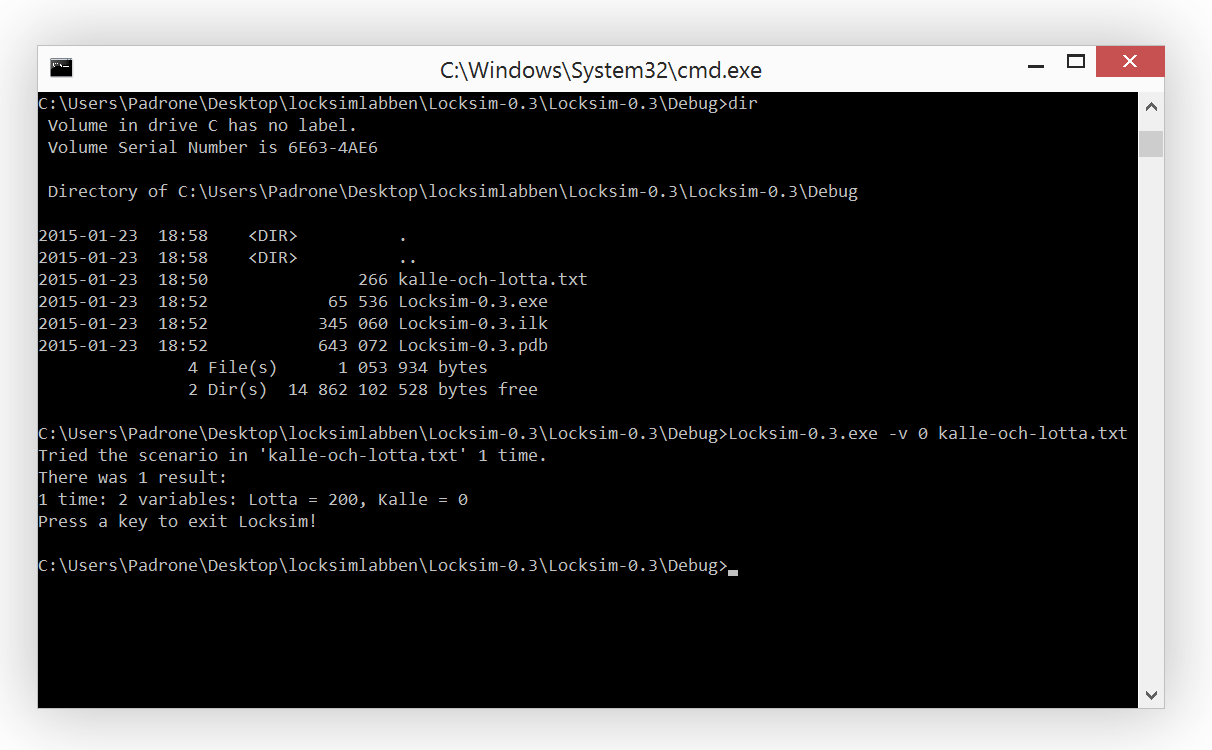
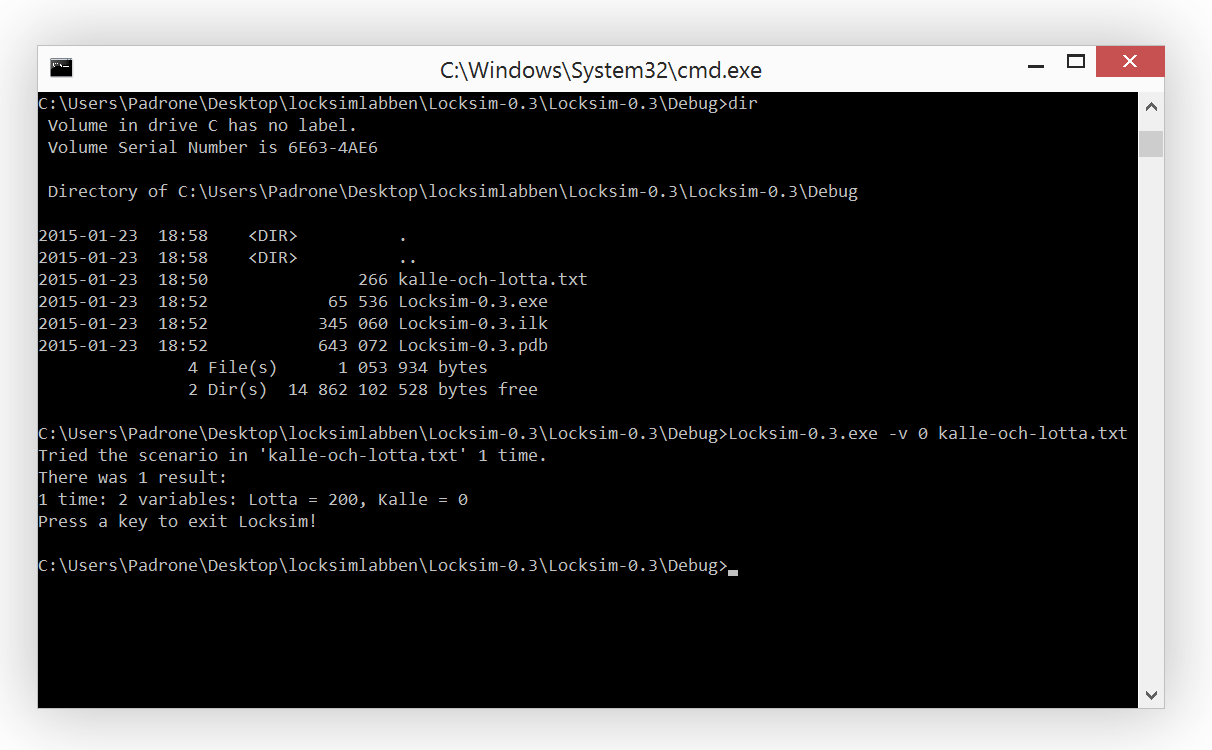
Some more information:
You need Visual Studio 2013. The C code in the Locksim source uses features from the C99 standard, and these are not available in Visual Studio 2012 and earlier versions. You may be able to compile the code as C++, or if you make some changes.
If you download the project file, you might still want to download the source file locksim-0.3-source.zip. It contains the same C source as the project, but also some example scenarios.
A process in Windows or in Linux, such as Locksim when it is run, has a current working directory (or "folder"). It is not necessarily the same directory as the one where the executable file (the "exe" file) is located. When opening a file given withouth a full path name, such as the file name "swap.txt", it will be searched for in the current working directory. You can change the current working directory in the Windows command window with the command cd.